At Buzeal, we believe that great presentations start with clear communication. One of the biggest challenges many companies face is showing complex data in a way that people can understand.
Too many numbers, charts, or graphs can confuse your audience. That’s why we focus on turning data into visual stories that are simple, clear, and powerful.
In this blog, we will share how our team at Buzeal helped a client to transform a complex dashboard filled with raw data into an easy-to-understand presentation.
FYI – This project was about more than just design – it was about helping people make better decisions through clear visuals.
The Challenge Faced By Buzeal Team
Our client, a software company, had a dashboard full of sales and customer data. It included numbers like revenue, conversion rates, customer feedback scores, and more. While the data was accurate and valuable, the slides looked difficult and were hard to follow.
Their sales and marketing teams needed to present this dashboard to senior leadership every month. But many leaders found it hard to understand the insights just by looking at rows of numbers and bar charts. The team realized they needed help to make the data easier to digest and more useful in meetings.
That’s where Buzeal came in. We knew that we needed to redesign the dashboard in a way that helped users spot trends, ask the right questions, and take action faster.
This meant a new layout, new visuals, and a new way to tell the story.
Step 1: Understanding the Purpose of Our Client
Before jumping into design, our team discuss with the client to ask important questions:
- Who will see this presentation?
- What decisions will they make using this data?
- Which data points matter the most?
We found out that the top goal of the dashboard was to show monthly business performance. The key users were senior leaders who wanted quick insights, not deep analysis. So, we knew the dashboard had to be clean, visual, and focused.
We also asked for past presentations and notes from meetings. This gave us a better idea of what questions were being asked and where users got stuck.
These early conversations helped us create a clear plan that would shape every slide we designed.
Step 2: Choosing the Right Visuals For Our Client
Next, we looked at the different types of data and decided which visuals would make them easy to understand. For example:
- We used line charts to show trends over time (like monthly revenue growth).
- We used pie charts to show how different customer types added to total sales.
- We used color-coded scorecards to show quick results like customer satisfaction scores.
We avoided using too many different chart types. Keeping the design consistent helped the audience focus on the message, not just the graphics.
We also replaced tables with charts wherever possible. Numbers in tables take longer to read, especially in meetings.
Charts, on the other hand, give instant clarity. We added callouts to important data points so users could see what mattered most right away.
Step 3: Creating a Story
Data is just numbers unless you give it meaning. That’s why we turned the presentation into a story.
We arranged the slides in a way that answered three simple questions:
- What happened? (The numbers)
- Why did it happen? (The reasons behind the numbers)
- What should we do next? (Action steps)
Each section had a clear headline, a visual, and a short message. This helped viewers follow the flow and understand what was important.
For example:
- Slide title: “Sales Dropped in March – Here’s Why”
- Chart: Line graph showing a drop
- Message: “Lower ad spending led to fewer website visits and sales.”
We also included a short summary slide after each section. This helped the audience pause and reflect before moving to the next topic.
It made the presentation feel like a journey with a clear start, middle, and end.
Step 4: Keeping It Simple
One of the best ways to improve understanding is to remove clutter. We cleaned up each slide by:
- Using fewer colors
- Keeping only key labels
- Adding white space
- Removing extra borders or gridlines
We also made sure that every chart had a clear title and takeaway message. Viewers didn’t need to study the data – they could see the insight right away.
For example, instead of labeling every point on a line chart, we highlighted only the start, middle, and end.
This reduced confusion and helped the audience focus on the main trend. We also used simple fonts and a clear color palette that matched the client’s brand.
Step 5: Adding Visual Highlights
To make key points stand out, we used design tricks like:
- Arrows to point to important data
- Icons to show trends (up or down)
- Green/red color codes for good/bad performance
These small touches made the slides feel more alive and made it easy to spot what mattered.
We also used animation to reveal one point at a time. This kept the audience from feeling touched.
Instead of showing everything at once, each insight appeared as the speaker explained it. This made the presentation feel more like a conversation.
We didn’t overdo it. The animations were simple, clean, and fast – just enough to guide attention.
The Result
After we finished redesigning the dashboard presentation, the client saw big changes:
- Faster meetings: Senior leaders understood the slides quicker, so meetings were shorter and more productive.
- Better decisions: Clear insights helped teams take faster actions.
- Positive feedback: Leaders love the new design and ask other teams to follow the same style.
Most importantly, the presentation became a tool for action, not just a report.
The marketing head even told us, “Now we spend less time explaining numbers and more time planning our next move.” That’s the kind of result we love to hear.
What We Learned
This project reminded us that good design isn’t just about making things look nice. It’s about helping people understand, decide, and act.
At Buzeal, we use a simple rule: Design for clarity. When your slides are easy to follow, your message becomes stronger.
We also learned how important it is to work closely with clients. By asking the right questions early on, we saved time and created a better final result.
Tips for Your Own Dashboard Presentations
If you’re working on your own dashboard or data-heavy presentation, here are some tips:
- Know your audience: Design for the people who will view the slides.
- Focus on key metrics: Don’t show everything – show what matters.
- Tell a story: Arrange your slides to answer what, why, and what next.
- Use simple visuals: Pick chart types that are easy to read.
- Keep it clean: Remove extra lines, labels, and distractions.
- Highlight key insights: Use color or icons to draw attention.
- Be consistent: Use the same style for fonts, colors, and layouts.
- Test your slides: Show them to someone outside your team. If they understand the message, you’re on the right track.
Final Thoughts
Great presentations don’t just show data – they explain it. At Buzeal, we help companies turn their raw numbers into visual stories that speak clearly. Whether it’s a monthly report, a sales update, or a business pitch, we believe in making every slide simple, smart, and strong.
If you’re struggling to make your data clear, we’re here to help.
Let’s turn your numbers into stories your audience will remember.
Read More:
From Boring to Brilliant: How Buzeal Transformed a Corporate Deck into a Visual Masterpiece
10 Steps – How to Find the Best Presentation Design Service in 2025?
10 Reasons – Why To Hire a Professional Presentation Design Company for Your Next Pitch?